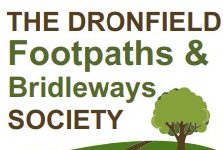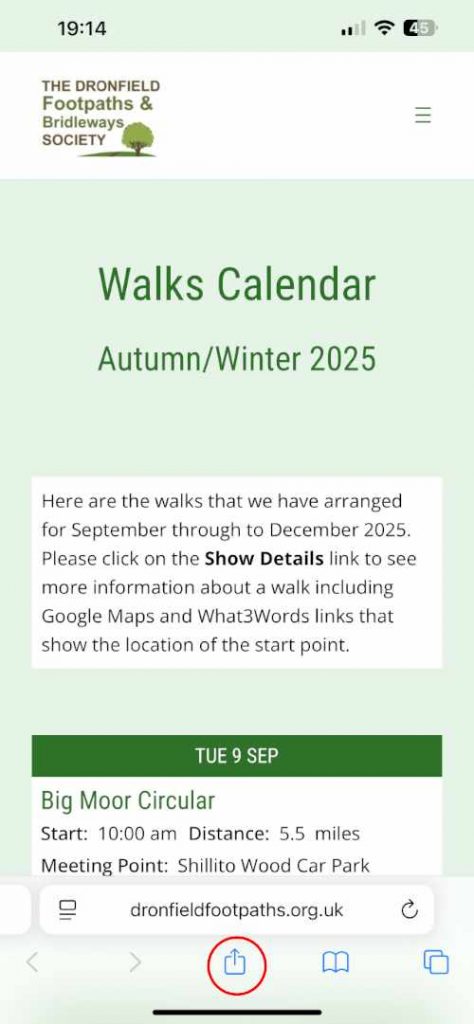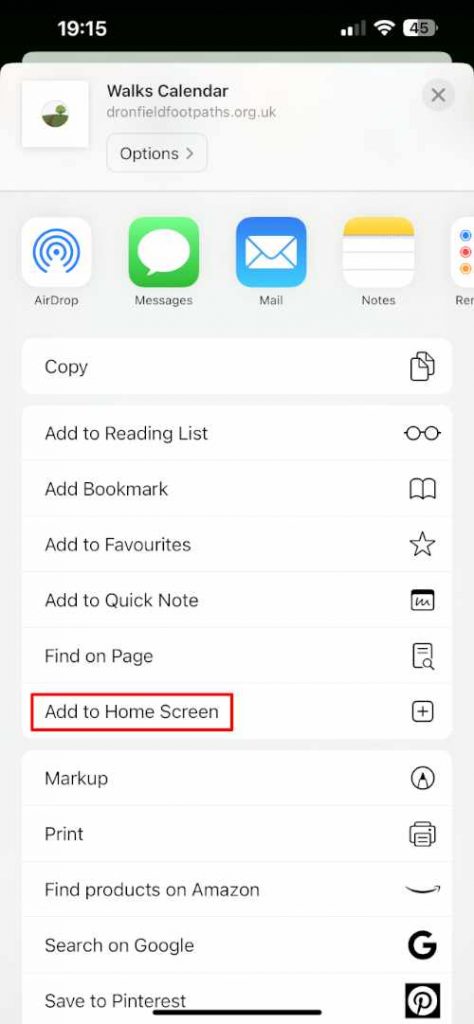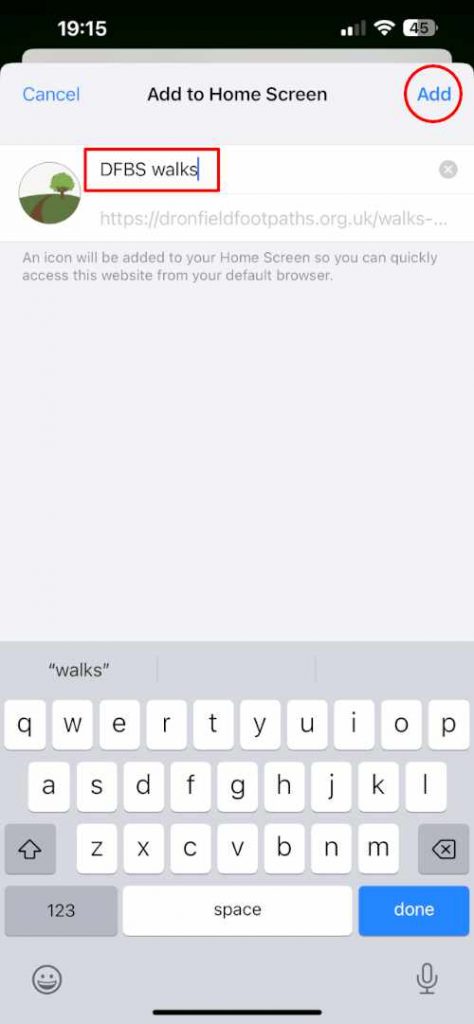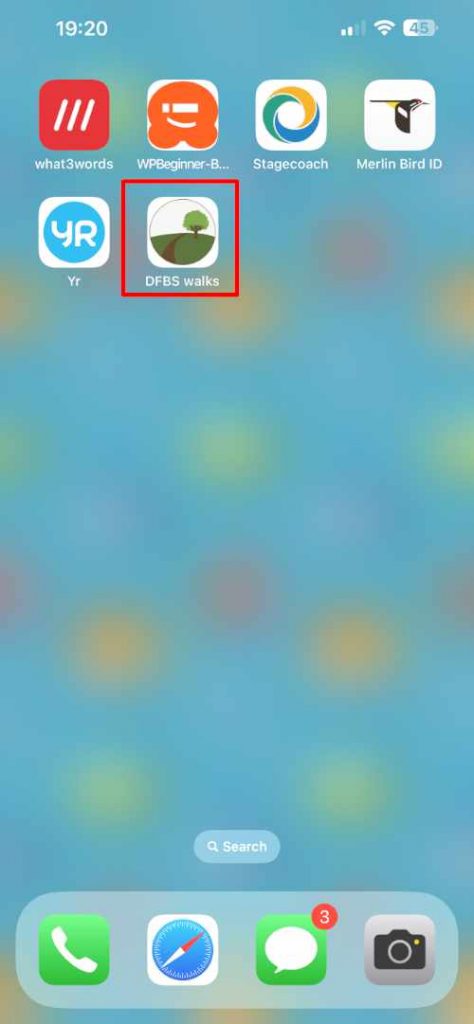The beauty of having apps on your phone or tablet is that you can access them easily from your Home Screen with just a single tap. Well, you can do the same thing with your favourite websites. Here’s how:
IPhone
- Open your Safari browser and navigate to the exact page you want to create a shortcut to. For a listing of all the walks in our autumn/winter programme the address is https://dronfieldfootpaths.org.uk/walks-calendar
- Once the page loads, tap on the share icon at the bottom of the screen (rectangle with up arrow)
- Scroll down to see a list of options and tap on the one that says Add to Home Screen.
- You will then be able to edit the name of the shortcut. I suggest something short like “DFBS Walks”
- When you have finished tap on Add.
- Your shortcut will then be added to your home screen. You can delete the shortcut just like you would an App.
Android
- Open your browser, such as Chrome and navigate to the exact page you want to create a shortcut to. For a listing of all the walks in our autumn/winter programme the address is https://dronfieldfootpaths.org.uk/walks-calendar
- Once the page loads, tap on the three dots icon in your browser to show more options.
- From the list of options shown, tap on the one that says Add to Home screen.
- You will then be able to type in a name of your choice for the shortcut. I suggest something short like “DFBS Walks”
- When you have finished tap on Add. You might need to tap on Add for a second time.
- Your shortcut will then be added to your home screen. You can delete the shortcut just like you would an App.